Payroll in QuickBooks Desktop has an element called Accrual Hours. These hours can be used to manage Sick Hours or Banked Hours, but NOT both. QuickBooks Desktop defaults the Accrual Hours to be Sick Hours and must be switched manually to Banked. To do this, go to Edit, Preferences, Payroll & Employees. Under Company Preferences, select Employee Defaults, then select Accrual Hours. Change “Sick” to Banked”:
You will notice in the Payroll Items, the items that had been indicated as Sick Hourly and Sick Salary are now Banked Hourly and Banked Salary:
If you know the number of Banked Hours your staff currently have, you will need to set up the balances in each employee’s payroll information. To do this, go to the Employee Centre (either from the Menu Bar or the Home Page) and Edit the employee you wish to add the current Banked Hours balance. Then go to the Payroll Info tab and select Accrual Hours on the right side, entering the employees’ current Banked Hours balance:
View and edit the Payroll Item if necessary, particularly if you want the item to be mapped to a different account in your Chart of Accounts. Note: There can only be one account mapped to one Banked Item, and no other Banked Items can be added due to their Accrual nature.
When processing payroll and adding to or paying from the Banked Hours, enter the total hours worked where they belong on your payroll distribution screen. Any hours the employee is not getting paid for within the current pay (and therefore being Banked) is set as a negative against the payroll item “Banked Hours”. It may sound backwards, but when you are adding to the employees’ Banked Hours balance, it is actually negative hours within the current pay. In the following example, the employee worked 80 hours but wants to Bank 10 hours leaving them with the Total Hours paid of 70:
Then the opposite is true on payout. To pay out Banked Hours, lowering the balance and increasing the employees’ current pay, you put the hours being paid out as a positive using the payroll item “Banked Hours”. In the following example, the employee worked 65 hours but wants to get 10 hours paid out from the bank and added to their pay:
You can also monitor the balance and verify any increases or decreases by using the Banked Hours Tracker on the right side under “Banked Avail. (HR)”.
As with anything to do with payroll-related items, PLEASE ensure you review the Employment Standard guidelines in your area. Different regions have laws governing the rate at which Banked Time is stored, as well as the rate and frequency it is paid out.
Do you need help getting and staying compliant when it comes to payroll tasks? Submit your information in the contact form below to see how FischBooks can help.

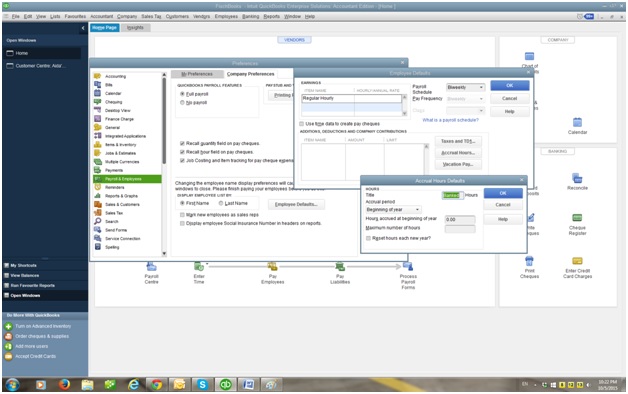
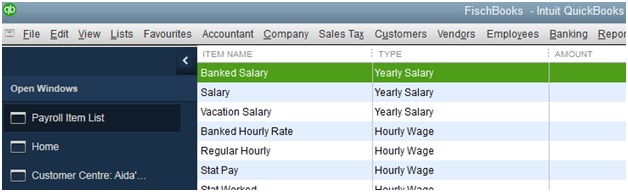


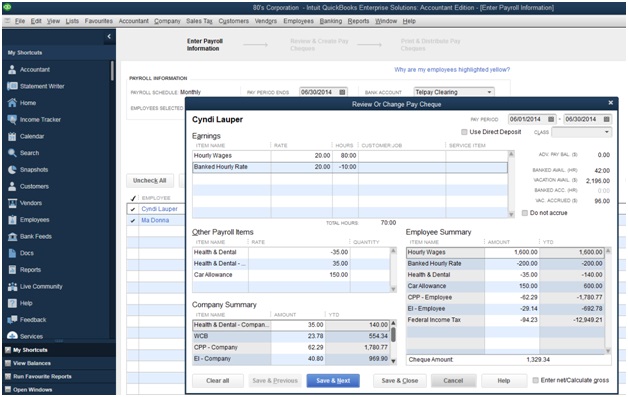

I see how that works with paycheck creation. Do you have any way to do this same concept using employee time sheets so they can choose to consume or bank hours as they fill out their weekly time sheets? Quickbooks will not let us enter negative hours on the timesheet, and I cannot figure out a work around to that one.
LikeLike
Unfortunately not. Banked Time needs to be at the paycheque level and not the timesheet level. This can’t be done because you can’t have a negative in the hours which is what banks the time. I have worked around this for ages, and don’t mind it too much since it’s at the paycheque level that there is a cost associated with the time. That element is not captured directly on a timesheet. -Rachel
LikeLike
Thank you this is great! Almost…lol I missed a step somewhere…
The banked hours are all being done correctly but it still appears on the employees paystub as Sick hours? Thanks for your help!
Robin
LikeLike
No worries! Go to Edit/Preferences/Payroll & Employees. Under Company Preferences, select Employee Defaults then Accrual Hours. Change the title from Sick to Banked there and the rest of the items and titles will follow. Glad to help! Rachel
LikeLike